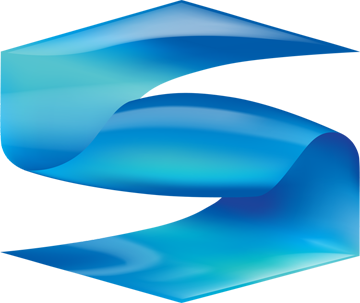
 PLAYBOOK
PURCHASE
APP
MY ACCOUNT
PLAYBOOK
PURCHASE
APP
MY ACCOUNT
Setup the Free SingleScore App to Control your Scoreboard
Get started by downloading the SingleScore app for your iOS, Android or Kindle device. SingleScore uses Bluetooth to connect to the converter, so make sure Bluetooth is turned on in your device's settings. When you open the SingleScore app for the first time, you are prompted to select a Manufacturer and scoreboard Model. Tap either Electro-Mech or Daktronics. Next tap Sport; the default sport is Baseball, but you can change to Football or Basketball. Finally, tap Models and select the model that matches the actual scoreboard at your field or gym. Once you have selected and confirm the correct manufacturer, model and sport. Tap on the Save Button in Options. This will save the setup information to the SingleScore converter and it will automatically configure any SingleScore app that connects with the correct settings to control the board.
Communicating with the SingleScore Converter
When the app starts, it scans for converters near it. If it finds one or more converters, the app will show a list
of available converters, allowing you to select the converter to which you want to connect.
Typically, your device running the SingleScore app needs to be within about thirty feet of the SingleScore converter.
If the SingleScore app successfully connects to a converter, it will display a series of white meter bars
at the top, right of the display, next to the Reset button. These meter bars represent the signal strength between the SingleScore app and the Converter.
If the app fails to to connect to a converter, it will display an Off button next to the Reset button. If the app is not connected to the converter,
make sure the converter is setup properly and tap the Off button in the app to scan again for nearby converters.
Once the app is communicating with the converter, you are ready to communicate with the Scoreboard.
Communicating with the Scoreboard
If you set up a Wired converter and the scoreboard is plugged into the converter, tap the Scoreboard menu item at the top of the SingleScore app. Changing the score in the app should now change the score on the Scoreboard.
If you set up a Wireless (Radio) converter, you need to set the radio so the Converter can communicate with the Scoreboard. Electro-Mech uses channel numbers, which can range from 0 to 31. Fair-Play boards use group numbers. If you know the channel or group number, tap "Enter Wireless Channel" or "Enter Group Number" in the app Settings. Enter the channel number, and tap "Set Channel." You should now be able to use SingleScore to change the score on the Scoreboard.
If you don't know the wireless channel number, tap "Scan for Wireless Channel" in app Settings, then tap "Start." SingleScore will begin to cycle through all available channels trying to communicate with the Scoreboard through the converter. When the converter successfully communicates with the Scoreboard, the channel number will light up on the scoreboard. Tap the "Stop" button when you see the channel number lit up on the scoreboard. Now either tap "Use This Channel" or tap "Enter Wireless Channel" to use the wireless channel number you saw light up on the scoreboard. Once the radio channel number is successfully entered, you should be able to use SingleScore to change the score on the Scoreboard.
Sport Specific Guides